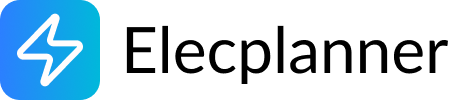Annotation
What is an Annotation?
Section titled “What is an Annotation?”An annotation is a text note or label that you can add to your electrical plan. It’s a non-electrical component - it doesn’t carry power, doesn’t connect to circuits, and doesn’t affect simulation. Annotations are purely for documentation, clarification, and communication. Use them to add important notes, specifications, instructions, warnings, or any text information directly on your diagram where it’s most relevant.
Why Use Annotations?
Section titled “Why Use Annotations?”Documentation
Section titled “Documentation”- Technical specifications: Note amperage, voltage, wire gauge, or other technical details
- Component identification: Label specific electrical components clearly
- Installation instructions: Record special installation requirements or procedures
- Code references: Note applicable electrical code sections
Communication
Section titled “Communication”- Client notes: Information for clients or stakeholders
- Team coordination: Instructions for other team members
- Contractor guidance: Specific directions for electricians
- Review comments: Feedback during design review process
Planning and Design
Section titled “Planning and Design”- Design decisions: Document why choices were made
- Alternative options: Note other configurations considered
- Future modifications: Mark areas for potential future expansion
- Budget information: Cost notes or pricing information
Warnings and Reminders
Section titled “Warnings and Reminders”- Safety warnings: Highlight critical safety considerations
- Important notes: Call attention to special requirements
- Compliance reminders: Note code compliance requirements
- Quality checkpoints: Mark inspection or verification points
Adding an Annotation to Your Canvas
Section titled “Adding an Annotation to Your Canvas”Step 1: Open the Component Library
Section titled “Step 1: Open the Component Library”- Click the Components button in the sidebar
- Open the Annotations or Notes category
- Find the Annotation component
Step 2: Place on Canvas
Section titled “Step 2: Place on Canvas”- Click and hold the Annotation icon
- Drag it onto your canvas
- Release to place it at the desired location
- The annotation will appear with default text “Annotation” and a pointer arrow
💡 Tip: Place annotations near the components or areas they refer to. The arrow helps point to the specific element you’re documenting.
Moving and Positioning Annotations
Section titled “Moving and Positioning Annotations”Moving an Annotation
Section titled “Moving an Annotation”- Click and hold on the annotation text
- Drag it to a new location on your canvas
- Release to place it
- The annotation is independent - it doesn’t affect or move with other components
Strategic Placement
Section titled “Strategic Placement”- Near referenced component: Place close to what you’re annotating
- Clear space: Don’t overlap with wires or components
- Logical flow: Position where viewers will naturally look
- Grouped annotations: Keep related notes together
- Arrow direction: Position so the arrow points clearly to the subject
Understanding Annotation Properties
Section titled “Understanding Annotation Properties”Opening the Properties Panel
Section titled “Opening the Properties Panel”- Click on the annotation to select it
- The properties panel appears on the right side of the screen
- Or double-click the annotation to open properties
Editing the Text
Section titled “Editing the Text”The Text property is the content of your annotation.
To edit the text:
- In the properties panel, find the Text field
- Click in the field to place your cursor
- Type your annotation content
- Use Enter/Return for line breaks to create multi-line annotations
- Changes appear immediately on your canvas
Text Content Ideas:
- Component labels: “Main Distribution Panel”
- Specifications: “20A Circuit, 12 AWG Wire”
- Instructions: “Install GFCI protection before connecting”
- Warnings: “⚠️ High voltage - Exercise caution”
- References: “Per NEC Article 210.8”
- Notes: “Future: Add outlet for refrigerator”
Selecting the Color
Section titled “Selecting the Color”The Color property changes the text and arrow color for visual organization.
To change the color:
- In the properties panel, find the Color selector
- Click to open the color picker
- Choose a color (or enter a hex code)
- Common choices include black, red, blue, green, orange, purple
Color Coding System:
- Black (#000000) - General annotations, standard information
- Red (#FF0000) - Warnings, critical notes, safety information
- Blue (#0000FF) - Technical specifications, informational notes
- Green (#00FF00) - Completed items, approvals, confirmations
- Orange (#FFA500) - Pending items, reminders, to-do notes
- Purple (#800080) - Special instructions, unique considerations
- Gray (#808080) - Supplementary information, less important notes
💡 Best Practice: Use consistent colors throughout your plan. For example, always use red for safety warnings and blue for technical specs.
Setting the Text Size
Section titled “Setting the Text Size”The Text Size property controls how large the text appears.
Available sizes:
- Small (sm) - Subtle notes, secondary information, fine details
- Medium (base) - Standard annotations, most common use (default)
- Large (lg) - Important notes, section headers, key information
- Extra Large (xl) - Titles, major section headers, critical announcements
To change the text size:
- In the properties panel, find the Text Size dropdown
- Select the appropriate size for your annotation’s importance
- The text will resize immediately
Size Guidelines:
- Small: Component part numbers, wire gauges, minor details
- Medium: Standard notes, most annotations
- Large: Section titles, important warnings, key specifications
- Extra Large: Plan title, major section headers, critical safety warnings
Visual Design of Annotations
Section titled “Visual Design of Annotations”The Pointer Arrow
Section titled “The Pointer Arrow”Every annotation includes a pointing arrow:
- Indicates what the annotation refers to
- Matches the text color
- Points from the annotation toward the subject
- Helps create clear visual associations
Using the arrow effectively:
- Position annotation so arrow points to relevant component
- Keep arrow path clear (don’t cross through other components)
- Use arrow to create visual link between text and subject
- Multiple annotations can point to the same component
Text Container
Section titled “Text Container”The annotation text appears in a container:
- White or light background for readability
- Border color matches text color when selected
- Automatically sizes to fit text content
- Supports multi-line text with line breaks
Common Annotation Uses
Section titled “Common Annotation Uses”Labeling Components
Section titled “Labeling Components”Identify electrical components clearly:
"Main Electrical Panel""Kitchen Outlet Circuit""Master Bedroom Lighting""GFCI Protected - Bathroom"Technical Specifications
Section titled “Technical Specifications”Record important technical details:
"20A Circuit Breaker12 AWG Copper WireSingle Phase, 120V"
"Heater: 1500WRequires dedicated 20A circuit"
"GFCI: 30mA trip currentTest monthly"Installation Instructions
Section titled “Installation Instructions”Provide guidance for electricians:
"Install junction box at accessibleceiling location. All splices mustbe contained in box."
"Maintain 6ft clearance fromwater sources (per code)."
"Use weather-resistant outletwith WR cover."Code References
Section titled “Code References”Note applicable electrical codes:
"NEC 210.8(A)(1) requires GFCIprotection for bathroom outlets"
"Per NEC 210.52(A), outletrequired within 6 feet"
"IEC 60364-4-41 groundingrequirements apply"Safety Warnings
Section titled “Safety Warnings”Highlight critical safety information:
"⚠️ WARNINGHigh voltage circuitLicensed electrician required"
"⚠️ CAUTIONGFCI protection requiredWet location"
"⚠️ NOTICETest differential switch monthly"Future Modifications
Section titled “Future Modifications”Plan for potential changes:
"FUTURE: Add outlet forrefrigerator - 20A dedicated circuit"
"Consider: Outdoor outlet forholiday lighting (GFCI protected)"
"Expansion: Additional bedroommay require new circuit"Status and Tracking
Section titled “Status and Tracking”Project management information:
"✓ Completed - Inspected on [date]""☐ Pending: Awaiting permit approval""⚠️ Issue: Breaker size needs verification""Review: Check wire routing with contractor"Best Practices
Section titled “Best Practices”Content Guidelines
Section titled “Content Guidelines”-
Be Concise:
- Use short, clear phrases
- Avoid unnecessary words
- Get to the point quickly
- Break long text into bullet points
-
Be Specific:
- Include relevant numbers and measurements
- Reference specific code sections
- Name particular components or rooms
- Provide actionable information
-
Be Professional:
- Use proper terminology
- Check spelling and grammar
- Maintain consistent tone
- Use appropriate abbreviations
-
Be Clear:
- One topic per annotation
- Logical organization
- Easy to read and understand
- No ambiguous language
Visual Organization
Section titled “Visual Organization”-
Consistent Formatting:
- Same text size for similar types of notes
- Consistent color coding system
- Standard placement patterns
- Uniform style throughout
-
Appropriate Sizing:
- Match size to importance
- Don’t make everything extra large
- Use small size for fine details
- Reserve large sizes for critical info
-
Strategic Placement:
- Near relevant components
- Don’t obstruct wiring or other elements
- Grouped by topic or area
- Logical reading flow
-
Color Coding:
- Consistent color meanings
- Not too many colors (3-5 max)
- Good contrast for readability
- Color-blind friendly choices
Avoiding Clutter
Section titled “Avoiding Clutter”-
Don’t Overuse:
- Only annotate what needs explanation
- Combine related notes
- Remove redundant annotations
- Less is more
-
Keep It Organized:
- Group related annotations
- Use clear spatial arrangement
- Maintain visual hierarchy
- Leave white space
-
Update Regularly:
- Remove obsolete notes
- Update changed information
- Archive completed items
- Keep current
Advanced Annotation Techniques
Section titled “Advanced Annotation Techniques”Multi-Line Annotations
Section titled “Multi-Line Annotations”Use line breaks for complex information:
"Kitchen Counter Outlets- 4 outlets total- 20A circuit required- GFCI protection mandatory- 12 AWG copper wire"Press Enter in the text field to create line breaks.
Structured Information
Section titled “Structured Information”Organize data systematically:
"Circuit: A-12Breaker: 20AWire: 12 AWGLoad: 1500WUsage: Workshop outlets"Reference Numbers
Section titled “Reference Numbers”Create numbered annotation system:
"[1] Main Panel - 200A Service""[2] Sub-Panel - 100A Feed""[3] Junction Box - All circuits converge here"Then reference these numbers in your documentation.
Legend and Key
Section titled “Legend and Key”Create annotation legend:
"Color Key:🔴 Red = Safety warnings🔵 Blue = Technical specs🟢 Green = Completed items🟠 Orange = Pending tasks"Symbols and Emojis
Section titled “Symbols and Emojis”Use symbols for quick recognition:
- ⚠️ Warning
- ✓ Completed
- ☐ Pending
- ⚡ High voltage
- 🔧 Requires maintenance
- 📝 Note
- ❌ Do not
- ⭐ Important
Integration with Electrical Plan
Section titled “Integration with Electrical Plan”Complementing Components
Section titled “Complementing Components”Annotations work alongside electrical components:
- Electrical Panel: “200A Main Service Panel - Brand: Schneider”
- Circuit Breaker: “20A AFCI Required for Bedroom Circuits”
- Differential Switch: “30mA Trip Current - Test Monthly”
- Outlet: “Tamper-Resistant GFCI Outlet Required”
- Light: “LED Compatible Dimmer Required”
- Heater: “1500W Baseboard - Dedicated Circuit”
Supporting Documentation
Section titled “Supporting Documentation”Annotations enhance your plan:
- Explain non-obvious design decisions
- Provide context for complex wiring
- Reference external documentation
- Guide implementation
- Support review and approval process
Compliance Documentation
Section titled “Compliance Documentation”Help demonstrate code compliance:
- Note which codes apply
- Explain how requirements are met
- Document exceptions or variations
- Reference inspector requirements
- Support permit applications
Maintenance and Updates
Section titled “Maintenance and Updates”Regular Review
Section titled “Regular Review”Keep annotations current:
- Accuracy check: Verify information is still correct
- Relevance: Remove outdated or irrelevant notes
- Completeness: Add missing information as discovered
- Consistency: Maintain uniform style and format
Version Control
Section titled “Version Control”Track changes:
"Updated [date]: Changed to 20A circuitPrevious note: Was 15A circuit - insufficient"
"Added [date]: GFCI protection now requiredper updated local code"Archiving
Section titled “Archiving”Handle completed items:
- Mark completed: ”✓ DONE - Installed [date]”
- Move to separate layer/view: “Historical Notes”
- Remove if no longer relevant
- Keep in documentation but fade color
Troubleshooting
Section titled “Troubleshooting”Annotation Not Visible
Section titled “Annotation Not Visible”Check:
- Is annotation behind other components?
- Is text color too light to see?
- Is annotation off-canvas?
- Is there a layer/visibility setting?
Solution:
- Bring to front
- Change to contrasting color
- Reposition on canvas
- Check visibility settings
Annotation Text Cut Off
Section titled “Annotation Text Cut Off”Check:
- Is text container too small?
- Is annotation at canvas edge?
Solution:
- Annotation should auto-size
- Move away from edges
- Break into multiple lines
- Reduce text size if needed
Too Many Annotations
Section titled “Too Many Annotations”Problem: Plan is cluttered with text
Solution:
- Consolidate related notes
- Remove redundant information
- Use separate documentation for details
- Keep only essential annotations on plan
- Consider using annotation layers/categories
Inconsistent Styling
Section titled “Inconsistent Styling”Problem: Annotations have different styles
Solution:
- Standardize color usage
- Consistent text sizes
- Uniform formatting
- Create style guide
- Review and update all annotations
Real-World Usage
Section titled “Real-World Usage”For Contractors
Section titled “For Contractors”Provide clear guidance:
"IMPORTANT FOR ELECTRICIAN:All bathroom outlets requireGFCI protection per NEC 210.8.Test after installation."For Clients
Section titled “For Clients”Explain in plain language:
"This circuit powers all thekitchen counter outlets. It'sa 20A circuit for high-powerappliances like toasters andcoffee makers."For Inspectors
Section titled “For Inspectors”Demonstrate compliance:
"Code Compliance Note:NEC 210.52(A) - Outlet spacingrequirement met: No point alongwall more than 6ft from outlet."For Future Reference
Section titled “For Future Reference”Document for later:
"Original Installation: [date]Contractor: [name]Permit #: [number]Circuit tested and approved"Related Topics
Section titled “Related Topics”- All Component Documentation - Learn about electrical components
- Wiring Basics - General wiring techniques
- Simulation Mode - Testing your design
- Plan Organization - Organizing your electrical plan
💡 Quick Tip: Annotations are your voice on the plan! Use them liberally to explain anything that isn’t obvious from the components and wires alone. A well-annotated plan is much easier to understand, implement, and maintain. Think of them as sticky notes for your electrical design!