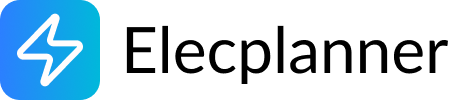Electrical Panel
What is an Electrical Panel?
Section titled “What is an Electrical Panel?”An electrical panel (also called a distribution board or breaker box) is the central hub of your electrical system. It receives power from the utility and distributes it to individual circuits throughout your building. The panel houses circuit breakers and differential switches that protect each circuit from overload and electrical faults. In Elecplanner, the electrical panel serves as the container for organizing and managing all your circuit protection devices.

Adding an Electrical Panel to Your Canvas
Section titled “Adding an Electrical Panel to Your Canvas”Step 1: Open the Component Library
Section titled “Step 1: Open the Component Library”- Click the Components button in the sidebar
- Open the Power category
- Find the Electrical Panel component
Step 2: Place on Canvas
Section titled “Step 2: Place on Canvas”- Click and hold the Electrical Panel icon
- Drag it onto your canvas
- Release to place it at the desired location
- The panel will be created with one default section
💡 Tip: You typically only need one main electrical panel per building or floor plan, though sub-panels can be added for larger installations.
Understanding Panel Sections
Section titled “Understanding Panel Sections”The electrical panel is divided into sections - horizontal rows where you can place circuit breakers and differential switches.
Default Section
Section titled “Default Section”- Every new panel starts with one section called “Section 1”
- Each section can hold multiple circuit breakers side by side
- Sections help organize related circuits together
Why Use Multiple Sections?
Section titled “Why Use Multiple Sections?”Organizing your panel into sections makes it easier to:
- Group circuits by function (lighting, outlets, appliances)
- Group circuits by location (kitchen, bedrooms, garage)
- Separate critical circuits from general-purpose ones
- Maintain a clean, professional layout
Adding Circuit Breakers and Switches to the Panel
Section titled “Adding Circuit Breakers and Switches to the Panel”How to Add Components
Section titled “How to Add Components”- Open the Components library
- Find a Circuit Breaker or Differential Switch
- Click and drag it over your electrical panel
- Drop it into a specific section
- The component will snap into place horizontally within that section
Organizing Components Within Sections
Section titled “Organizing Components Within Sections”- Components automatically align horizontally within a section
- Drag existing components left or right to reorder them
- Drag components up or down to move them to different sections
- Components will automatically adjust positions as you move them around
💡 Best Practice: Group related circuits in the same section. For example, all kitchen circuits in Section 1, all bedroom circuits in Section 2, etc.
Moving and Resizing the Panel
Section titled “Moving and Resizing the Panel”Moving the Entire Panel
Section titled “Moving the Entire Panel”- Click on the panel background (not on a circuit breaker)
- Drag the panel to a new location on your canvas
- All circuit breakers and wires will move with it
Resizing the Panel
Section titled “Resizing the Panel”The panel automatically adjusts its size based on:
- The number of sections it contains
- The number of components in each section
- The components will always stay visible and organized
Editing Panel Properties
Section titled “Editing Panel Properties”Opening the Properties Panel
Section titled “Opening the Properties Panel”- Click on the electrical panel background to select it
- The properties panel appears on the right side of the screen
- Or double-click the panel to open properties
Selecting the Brand
Section titled “Selecting the Brand”The Brand property lets you choose the manufacturer:
Available Options:
- Legrand (default) - French manufacturer, common in Europe
- Schneider - Another major European brand
This setting:
- Changes the visual appearance of the panel
- Affects the appearance of circuit breakers placed inside
- Helps match real-world equipment for accurate planning
💡 Note: Choose the brand that matches what you plan to install in your actual project.
Wiring the Electrical Panel
Section titled “Wiring the Electrical Panel”The electrical panel has several connection points:
Main Power Input
Section titled “Main Power Input”- Top of panel - Where utility power enters
- Connect the main power supply from your utility or generator
- This feeds power to all circuit breakers in the panel
Neutral Bus
Section titled “Neutral Bus”- Blue connection point inside the panel
- Connect the neutral wires from all circuit breakers
- Also serves as the common neutral for the entire panel
Ground Terminal
Section titled “Ground Terminal”- Green connection point - Protective earth
- Connect all ground wires from your circuits
- Essential for electrical safety
Wiring Circuit Breakers in the Panel
Section titled “Wiring Circuit Breakers in the Panel”Input Connections (from panel to breaker):
- Connect panel’s main power to each breaker’s L-IN terminal
- Connect panel’s neutral bus to each breaker’s N-IN terminal
- This powers the circuit breaker
Output Connections (from breaker to devices):
- Connect breaker’s L-OUT to your circuit’s hot wire
- Connect breaker’s N-OUT to your circuit’s neutral wire
- This sends protected power to your devices
Common Panel Layouts
Section titled “Common Panel Layouts”Basic Residential Panel
Section titled “Basic Residential Panel”Electrical Panel├─ Section 1: Lighting Circuits│ ├─ Circuit Breaker (10A) → Living Room Lights│ ├─ Circuit Breaker (10A) → Bedroom Lights│ └─ Circuit Breaker (10A) → Kitchen Lights│├─ Section 2: Outlet Circuits│ ├─ Circuit Breaker (16A) → Living Room Outlets│ ├─ Circuit Breaker (16A) → Bedroom Outlets│ └─ Circuit Breaker (20A) → Kitchen Outlets (GFCI)│└─ Section 3: Appliances ├─ Circuit Breaker (20A) → Dishwasher ├─ Circuit Breaker (32A) → Water Heater └─ Circuit Breaker (32A) → Electric RangePanel with Ground Fault Protection
Section titled “Panel with Ground Fault Protection”Electrical Panel├─ Section 1: GFCI Protected (Wet Areas)│ ├─ Differential Switch (20A) → Bathroom Outlets│ ├─ Differential Switch (20A) → Outdoor Outlets│ └─ Differential Switch (16A) → Basement Outlets│└─ Section 2: Standard Circuits ├─ Circuit Breaker (10A) → General Lighting └─ Circuit Breaker (16A) → General OutletsMulti-Zone Panel
Section titled “Multi-Zone Panel”Electrical Panel├─ Section 1: Floor 1 Circuits│ └─ [Various breakers for first floor]│├─ Section 2: Floor 2 Circuits│ └─ [Various breakers for second floor]│├─ Section 3: Basement Circuits│ └─ [Various breakers for basement]│└─ Section 4: Dedicated Appliances └─ [High-power appliance circuits]Panel Sizing and Planning
Section titled “Panel Sizing and Planning”Calculating Your Panel Size
Section titled “Calculating Your Panel Size”Residential Buildings:
- Small home (< 1000 sq ft): 100A main panel, 12-20 circuit breakers
- Medium home (1000-2000 sq ft): 150A main panel, 20-30 circuit breakers
- Large home (> 2000 sq ft): 200A main panel, 30-40 circuit breakers
Commercial Buildings:
- Start with 200A minimum
- Add 50-100A for each major appliance or HVAC system
- Plan for 20% future expansion
Planning for Future Expansion
Section titled “Planning for Future Expansion”- Leave empty spaces in sections for future circuits
- Consider a larger panel if you plan renovations
- Group similar circuits to make future additions easier
Best Practices for Panel Organization
Section titled “Best Practices for Panel Organization”1. Logical Grouping
Section titled “1. Logical Grouping”- By Function: All lighting in one section, all outlets in another
- By Location: All first-floor circuits together, second-floor separate
- By Priority: Critical circuits (refrigerator, sump pump) in dedicated section
2. Clear Labeling
Section titled “2. Clear Labeling”- Label each circuit breaker with its purpose
- Use descriptive names: “Kitchen Outlets - North Wall” instead of just “Kitchen”
- Update labels if circuits change
3. Safety Considerations
Section titled “3. Safety Considerations”- Place GFCI/RCD protection on all wet-area circuits (bathrooms, kitchens, outdoors)
- Use dedicated circuits for high-power appliances
- Ensure proper wire sizing for each breaker rating
4. Professional Layout
Section titled “4. Professional Layout”- Arrange breakers neatly within sections
- Keep similar breaker ratings together when possible
- Maintain consistent spacing and alignment
Using Panels in Simulation Mode
Section titled “Using Panels in Simulation Mode”In simulation mode:
- Panel itself: Acts as the power source
- Circuit breakers: Can be clicked to turn individual circuits on/off
- Visual feedback: See which circuits are active
- Power flow: Watch how power flows from panel through breakers to devices
This lets you test:
- How turning off a breaker affects connected devices
- Whether your wiring is correct
- How the electrical system behaves
Safety and Code Compliance
Section titled “Safety and Code Compliance”Electrical Safety
Section titled “Electrical Safety”⚠️ Important: In real electrical installations:
- Always hire a licensed electrician for panel installation
- Follow all local electrical codes and regulations
- Obtain proper permits and inspections
- Use properly rated equipment for your application
Common Code Requirements
Section titled “Common Code Requirements”- NEC (National Electrical Code) in the United States
- IEC standards internationally
- Local building codes and regulations
- Proper grounding and bonding requirements
Safety Features to Include
Section titled “Safety Features to Include”- Ground fault protection (GFCI) in wet areas
- Arc fault protection (AFCI) for bedrooms
- Proper wire sizing for amperage ratings
- Clear access and working space around panel
Troubleshooting Common Issues
Section titled “Troubleshooting Common Issues”Circuit Breakers Won’t Drop into Panel
Section titled “Circuit Breakers Won’t Drop into Panel”- Solution: Make sure you’re dragging onto the panel, not onto empty canvas
- Try dropping directly onto a specific section of the panel
Components Are Misaligned in Panel
Section titled “Components Are Misaligned in Panel”- Solution: Drag each component slightly to trigger auto-alignment
- The panel will automatically organize components horizontally
Can’t Move Panel Without Moving Individual Breakers
Section titled “Can’t Move Panel Without Moving Individual Breakers”- Solution: Click the panel background (not on a breaker) before dragging
- This selects the entire panel as one unit
Wires Disconnect When Moving Panel
Section titled “Wires Disconnect When Moving Panel”- Note: This shouldn’t happen - wires should follow the panel
- If it does, try reconnecting the wires after positioning the panel
Related Topics
Section titled “Related Topics”- Circuit Breaker - Learn about protecting individual circuits
- Differential Switch - Ground fault protection devices
- Wiring Basics - General wiring techniques
- Simulation Mode - Testing your electrical design
💡 Quick Tip: Start your electrical plan with the panel placement first, then build your circuits outward from it. This creates a natural, organized layout that’s easier to understand and modify later!