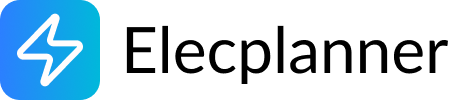Switch
What is a Switch?
Section titled “What is a Switch?”A switch is an electrical component that controls the flow of electricity in a circuit. It has two positions and lets you direct power along different paths. In real-world installations, switches are commonly used to turn lights on and off, or to select between different electrical loads. In Elecplanner, the switch is an interactive component that you can toggle during simulation to see how it affects your circuit.

Adding a Switch to Your Canvas
Section titled “Adding a Switch to Your Canvas”Step 1: Open the Component Library
Section titled “Step 1: Open the Component Library”- Click the Components button in the sidebar
- Open the Control category
- Find the Switch component
Step 2: Place on Canvas
Section titled “Step 2: Place on Canvas”- Click and hold the Switch icon
- Drag it onto your canvas
- Release to place it at the desired location
- The switch will appear in Position 1 (default state)
💡 Tip: Switches are typically placed on walls near doorways or at convenient heights for easy access.
Understanding Switch Positions
Section titled “Understanding Switch Positions”The switch has two positions:
Position 1 (Default)
Section titled “Position 1 (Default)”- Switch is in its first state
- L terminals are connected to terminals labeled “1”
- Default starting position when you add the switch
- In simulation, appears in standard color
Position 2
Section titled “Position 2”- Switch is in its second state
- L terminals are connected to terminals labeled “2”
- In simulation, the switch shows green to indicate Position 2
- Click the switch during simulation to toggle to this position
Switch Terminals
Section titled “Switch Terminals”The switch has 6 terminals for flexible wiring:
Line Terminals (Always Connected)
Section titled “Line Terminals (Always Connected)”- L_1 (top-left) - Line input terminal 1
- L_2 (top-right) - Line input terminal 2
- These terminals are always “active” and typically connect to your power source
Position 1 Terminals
Section titled “Position 1 Terminals”- 1_1 (middle-left) - Position 1 output terminal 1
- 1_2 (middle-right) - Position 1 output terminal 2
- Connected to L terminals when switch is in Position 1
Position 2 Terminals
Section titled “Position 2 Terminals”- 2_1 (bottom-left) - Position 2 output terminal 1
- 2_2 (bottom-right) - Position 2 output terminal 2
- Connected to L terminals when switch is in Position 2
How It Works
Section titled “How It Works”When the switch is in Position 1: L_1 connects to 1_1, and L_2 connects to 1_2 When the switch is in Position 2: L_1 connects to 2_1, and L_2 connects to 2_2
This allows you to control which circuit path electricity flows through!
Editing Switch Properties
Section titled “Editing Switch Properties”Opening the Properties Panel
Section titled “Opening the Properties Panel”- Click on the switch to select it
- The properties panel appears on the right side of the screen
- Or double-click the switch to open properties
Selecting the Brand
Section titled “Selecting the Brand”The Brand property lets you choose the manufacturer:
Available Options:
- Legrand (default) - French manufacturer, common in Europe
- Schneider - Another major European brand
This setting:
- Changes the visual appearance of the switch
- Helps match real-world equipment for accurate planning
- Maintains consistency with other components in your plan
💡 Note: Choose the brand that matches your other electrical components for a cohesive design.
Wiring a Switch
Section titled “Wiring a Switch”Basic On/Off Light Switch
Section titled “Basic On/Off Light Switch”The most common use case - turning a light on and off:
Step-by-step wiring:
- Connect L_1 and L_2 to your circuit breaker output (hot and neutral)
- Connect 1_1 to the light’s Phase terminal
- Connect 1_2 to the light’s Neutral terminal
- Leave Position 2 terminals unconnected
- When switch is in Position 1, light turns on
- When switch is in Position 2, light turns off (no connection)
Two-Way Switching (Choose Between Two Loads)
Section titled “Two-Way Switching (Choose Between Two Loads)”Control which of two devices receives power:
Example: Switch between two different lights
- Connect L_1 and L_2 to power source (circuit breaker)
- Connect 1_1 to Light A’s Phase terminal
- Connect 1_2 to common Neutral
- Connect 2_1 to Light B’s Phase terminal
- Connect 2_2 to common Neutral
- Position 1: Light A is on, Light B is off
- Position 2: Light A is off, Light B is on
Using Multiple Wires per Terminal
Section titled “Using Multiple Wires per Terminal”You can connect multiple wires to the same terminal:
- Select the Wire tool (or press
W) - Click a terminal to start a wire
- Click the destination to complete the wire
- Repeat from the same terminal to create multiple connections
- All wires from the same terminal share the same electrical state
Using Switches in Simulation Mode
Section titled “Using Switches in Simulation Mode”Starting the Simulation
Section titled “Starting the Simulation”- Click the Simulate button in the toolbar (or press
S) - Your circuit becomes interactive
- The switch starts in Position 1
Toggling the Switch
Section titled “Toggling the Switch”- Click on the switch body to toggle its position
- Switch turns green when in Position 2
- Returns to normal color when back in Position 1
- Watch how power flows through the circuit based on switch position
Observing Behavior
Section titled “Observing Behavior”- Devices connected to Position 1 terminals work when switch is in Position 1
- Devices connected to Position 2 terminals work when switch is in Position 2
- You can toggle the switch as many times as you want during simulation
- Wires will show power flow based on the switch state
Common Wiring Patterns
Section titled “Common Wiring Patterns”Pattern 1: Simple Light Control
Section titled “Pattern 1: Simple Light Control”Power Source → Switch L terminalsSwitch 1 terminals → Light → NeutralSwitch 2 terminals → (unconnected)Result: Position 1 = Light ON, Position 2 = Light OFF
Pattern 2: Two-Way Light Selection
Section titled “Pattern 2: Two-Way Light Selection”Power Source → Switch L terminalsSwitch 1 terminals → Light ASwitch 2 terminals → Light BBoth lights → Common NeutralResult: Toggle between Light A and Light B
Pattern 3: Switched Outlet
Section titled “Pattern 3: Switched Outlet”Circuit Breaker → Switch L terminalsSwitch 1 terminals → OutletSwitch 2 terminals → (unconnected)Result: Control power to an outlet (useful for lamps)
Pattern 4: Bypass Circuit
Section titled “Pattern 4: Bypass Circuit”Power → Switch L terminalsSwitch 1 terminals → Device (normal operation)Switch 2 terminals → Direct to output (bypass device)Result: Toggle between normal path and bypass path
Advanced Wiring Techniques
Section titled “Advanced Wiring Techniques”Three-Way Switching (Control from Two Locations)
Section titled “Three-Way Switching (Control from Two Locations)”To control a light from two different locations, you need two switches and special wiring:
- First Switch wired normally to power source
- Traveler wires connect Position 1 and Position 2 terminals between switches
- Second Switch wired to the light
- By toggling either switch, you can turn the light on or off
This is a more advanced technique that requires understanding of traveler wires.
Using Switches with Junction Boxes
Section titled “Using Switches with Junction Boxes”For cleaner wiring:
- Route power from circuit breaker to junction box
- From junction box to switch L terminals
- From switch outputs back to junction box
- From junction box to final devices
- This creates a “home run” wiring pattern
Practical Applications
Section titled “Practical Applications”Residential Uses
Section titled “Residential Uses”- Light switches - Most common application
- Ceiling fan control - High/low speed selection
- Bathroom exhaust fans - On/off control
- Outdoor lighting - Porch and security lights
- Garage door opener - Power control
Special Applications
Section titled “Special Applications”- Holiday lighting - Seasonal decorations
- Aquarium equipment - Filter/light control
- Workshop tools - Equipment power control
- Security systems - Zone activation
Best Practices
Section titled “Best Practices”Installation Planning
Section titled “Installation Planning”- Height: Mount switches 42-48 inches (107-122 cm) above floor
- Location: Near doorways, at room entry points
- Accessibility: Easy to reach without obstacles
- Lighting: Consider switch location relative to what it controls
Wiring Standards
Section titled “Wiring Standards”- Hot wire typically connects to L terminals (power source)
- Switched hot connects to Position terminals (to device)
- Neutral may or may not pass through switch (depends on configuration)
- Ground usually connects through switch box but not through switch itself
Labeling
Section titled “Labeling”- Label switches clearly in complex installations
- Note which device each switch controls
- Document any multi-way switching setups
- Keep a legend for your electrical plan
Troubleshooting
Section titled “Troubleshooting”Switch Doesn’t Affect Circuit in Simulation
Section titled “Switch Doesn’t Affect Circuit in Simulation”- Check wiring: Ensure L terminals are connected to power
- Check outputs: Make sure Position terminals are wired to devices
- Verify switch toggle: Click directly on the switch body
Both Positions Do the Same Thing
Section titled “Both Positions Do the Same Thing”- Check terminal connections: You may have wired both positions identically
- Review circuit: Make sure you’re connecting to different terminals for different behaviors
Light Won’t Turn On in Either Position
Section titled “Light Won’t Turn On in Either Position”- Check power source: Verify circuit breaker is on
- Check complete circuit: Ensure neutral and hot wires are properly connected
- Check device: Make sure the light itself is properly wired
Safety Considerations
Section titled “Safety Considerations”Real-World Installation
Section titled “Real-World Installation”⚠️ Important: This documentation is for planning in Elecplanner. For actual electrical installations:
- Always hire a licensed electrician
- Follow all local electrical codes
- Obtain proper permits and inspections
- Use properly rated switches for your application
- Never work on live electrical circuits
Switch Ratings
Section titled “Switch Ratings”In real installations, switches are rated for:
- Voltage: 120V, 240V, etc.
- Amperage: 15A, 20A, etc.
- Type: General purpose, dimmer, three-way, etc.
Make sure your real-world switch matches your circuit requirements!
Related Topics
Section titled “Related Topics”- Double Switch - Two independent switches in one unit
- Light - Connecting lights to switches
- Circuit Breaker - Power source for switches
- Wiring Basics - General wiring techniques
- Simulation Mode - Testing switch behavior
💡 Quick Tip: When planning light switches, walk through your space mentally and imagine where you’d naturally reach to turn lights on and off. This helps you place switches in the most convenient locations!