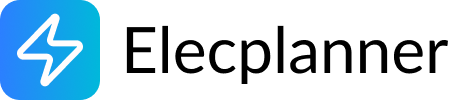Light
What is a Light Component?
Section titled “What is a Light Component?”The Light component represents a light fixture (ceiling light, wall sconce, lamp, etc.) in your electrical plan. In Elecplanner, lights automatically illuminate when they receive proper power, providing visual feedback about your circuit’s operation. Lights are passive devices that respond to the electrical state of their connections - they don’t generate power, they only consume it.

Adding a Light to Your Canvas
Section titled “Adding a Light to Your Canvas”Step 1: Open the Component Library
Section titled “Step 1: Open the Component Library”- Click the Components button in the sidebar
- Open the Loads or Lighting category
- Find the Light component
Step 2: Place on Canvas
Section titled “Step 2: Place on Canvas”- Click and hold the Light icon
- Drag it onto your canvas
- Release to place it at the desired location
- The light will appear as an unlit fixture until it receives power
💡 Tip: Place lights where they would actually be located in your room - ceiling center for overhead lights, on walls for sconces, etc. This makes your plan easier to understand.
Moving and Positioning Lights
Section titled “Moving and Positioning Lights”Moving a Light
Section titled “Moving a Light”- Click and hold on the light fixture
- Drag it to a new location on your canvas
- Release to place it
- Connected wires will automatically adjust to follow the light
Organizing Multiple Lights
Section titled “Organizing Multiple Lights”- Align lights in rows for uniform ceiling lighting
- Place lights near their controlling switches for clarity
- Space lights according to real-world lighting design
- Group lights that share the same circuit or switch
Understanding Light Terminals
Section titled “Understanding Light Terminals”The light has 3 terminals following standard electrical conventions:
Phase Terminal (Hot)
Section titled “Phase Terminal (Hot)”- P (Red terminal) - Phase or “hot” connection
- Connects to the powered side of your circuit
- Must be HIGH for the light to turn on
- Typically comes from a switch or circuit breaker
Neutral Terminal
Section titled “Neutral Terminal”- N (Blue terminal) - Neutral connection
- Completes the electrical circuit
- Must be LOW for the light to turn on
- Connects to the neutral bus in your panel
Ground Terminal
Section titled “Ground Terminal”- Ground (Green terminal) - Protective earth connection
- Provides safety grounding for metal fixtures
- Connects to the ground bus in your panel
- Doesn’t affect light operation, but essential for safety
How It Works Electrically
Section titled “How It Works Electrically”Light ON conditions:
- Phase (P) terminal = HIGH
- Neutral (N) terminal = LOW
- This creates a potential difference, allowing current to flow
- The light illuminates with a glowing effect
Light OFF conditions:
- Phase = LOW, or
- Neutral = HIGH, or
- Both are the same state (no potential difference), or
- Wires are disconnected (FLOATING state)
The light only turns on when there’s proper voltage across P and N terminals!
Wiring a Light
Section titled “Wiring a Light”Basic Light with Switch
Section titled “Basic Light with Switch”The most common configuration:
Step-by-step wiring:
-
Power to Switch:
- Connect circuit breaker’s L-OUT to switch’s L terminals
- This brings power to the switch
-
Switch to Light:
- Connect switch’s Position 1 terminals to light’s P terminal
- This is the “switched hot” wire
-
Neutral Connection:
- Connect light’s N terminal to electrical panel’s neutral bus
- Or daisy-chain from another light’s neutral
-
Ground Connection:
- Connect light’s Ground terminal to panel ground bus
- Or daisy-chain from another light’s ground
Result: When switch is in Position 1, light turns on. Position 2, light turns off.
Multiple Lights on One Switch
Section titled “Multiple Lights on One Switch”Control several lights with a single switch:
Method 1: Series Wiring
- Wire from switch to first light’s P terminal
- From first light’s P, wire to second light’s P
- Continue to additional lights
- Connect all N terminals together in a chain
- Connect all Ground terminals together
- All lights turn on/off together
Method 2: Parallel Wiring with Junction Box (Recommended)
- Wire from switch to a junction box
- From junction box, separate wires to each light’s P terminal
- Separate neutral wires from panel to each light’s N terminal (via junction box)
- All lights share the same switch control
- Cleaner, more professional wiring
💡 Best Practice: Use a junction box for multiple lights. It’s easier to troubleshoot and follows professional wiring standards.
Light with Two Switches (Three-Way Circuit)
Section titled “Light with Two Switches (Three-Way Circuit)”Control a light from two different locations:
- First switch connects to power
- Traveler wires run between the two switches
- Second switch connects to the light
- Either switch can turn the light on or off
This is an advanced wiring pattern - see the Switch documentation for details on three-way switching.
Using Lights in Simulation Mode
Section titled “Using Lights in Simulation Mode”Starting the Simulation
Section titled “Starting the Simulation”- Click the Simulate button in the toolbar (or press
S) - Your circuit becomes live
- Lights that are receiving proper power will illuminate automatically
Visual Feedback
Section titled “Visual Feedback”Light ON:
- Bright glowing effect around the fixture
- Indicates P terminal is HIGH and N terminal is LOW
- Shows that your circuit is wired correctly
Light OFF:
- Standard appearance, no glow
- Indicates no power, or incorrect wiring
- Check your switches and circuit breakers
Testing Your Circuit
Section titled “Testing Your Circuit”- Toggle switches to see lights respond
- Turn circuit breakers off to see lights go dark
- Test different switch combinations
- Verify all lights in your plan work as expected
💡 Tip: If a light doesn’t turn on in simulation, check: Is the circuit breaker on? Is the switch in the right position? Are all wires connected?
Editing Light Properties
Section titled “Editing Light Properties”Opening the Properties Panel
Section titled “Opening the Properties Panel”- Click on the light to select it
- The properties panel appears on the right side of the screen
- Or double-click the light to open properties
Available Properties
Section titled “Available Properties”Currently, the light component has minimal configurable properties:
- Label - Name the light (e.g., “Kitchen Ceiling”, “Living Room Sconce”)
- Other - Placeholder for future features
Future versions may include:
- Wattage/power consumption
- Light type (incandescent, LED, fluorescent)
- Dimming capability
- Color temperature
💡 Labeling: Always label your lights with descriptive names. This makes your electrical plan much easier to understand and maintain.
Common Lighting Patterns
Section titled “Common Lighting Patterns”Pattern 1: Single Light, Single Switch
Section titled “Pattern 1: Single Light, Single Switch”Circuit Breaker → Switch → Light → Neutral Bus → Light N terminal → Ground Bus → Light Ground terminalResult: Simple on/off control from one location
Pattern 2: Multiple Lights, One Switch
Section titled “Pattern 2: Multiple Lights, One Switch”Circuit Breaker → Switch → Junction Box → Light 1 → Light 2 → Light 3All lights share common neutral and groundResult: All lights turn on/off together
Pattern 3: Multiple Lights, Multiple Switches
Section titled “Pattern 3: Multiple Lights, Multiple Switches”Circuit Breaker → Switch A → Light A → Switch B → Light B → Switch C → Light CAll lights share common neutral and groundResult: Independent control of each light
Pattern 4: Switched and Unswitched Lights
Section titled “Pattern 4: Switched and Unswitched Lights”Circuit Breaker → Switch → Switched Lights (controlled) → Direct → Unswitched Lights (always on)All lights share common neutral and groundResult: Some lights controlled by switch, others always powered
Practical Applications
Section titled “Practical Applications”Room-by-Room Lighting
Section titled “Room-by-Room Lighting”Living Room:
- Ceiling light (center)
- Wall sconces (decorative)
- Floor lamp outlets (controlled by switch)
Bedroom:
- Overhead light (switch at door)
- Bedside reading lights (separate switches)
- Closet light (door switch)
Kitchen:
- Ceiling lights (main switch)
- Under-cabinet lights (separate switch)
- Over-sink task light (separate switch)
Bathroom:
- Vanity lights (switch at door)
- Shower/tub light (same or separate switch)
- Night light (always on or separate switch)
Hallway:
- Ceiling lights with three-way switches (both ends)
- Stairway lighting (three-way or motion sensor)
Special Lighting Scenarios
Section titled “Special Lighting Scenarios”Outdoor Lighting:
- Porch lights (inside switch)
- Landscape lighting (timer or photocell)
- Security lights (motion sensor)
- Pathway lights (dusk-to-dawn)
Accent Lighting:
- Display case lights
- Picture lights
- Cove lighting
- LED strips
Task Lighting:
- Workshop bench lights
- Garage workbench lights
- Office desk lamps
- Reading nooks
Lighting Design Considerations
Section titled “Lighting Design Considerations”Brightness and Coverage
Section titled “Brightness and Coverage”Room Size and Light Quantity:
- Small room (< 100 sq ft): 1-2 lights
- Medium room (100-200 sq ft): 2-3 lights
- Large room (> 200 sq ft): 3+ lights
- Open concept: Multiple zones with separate controls
Light Placement:
- Center of room for general lighting
- Corners for accent lighting
- Over work areas for task lighting
- Near seating areas for reading lights
Switch Placement
Section titled “Switch Placement”Convenient Locations:
- Near room entries (both sides for through-rooms)
- At bedside (for bedroom lights)
- Top and bottom of stairs
- Inside and outside of rooms
Multiple Switches:
- Three-way: Control from two locations
- Four-way: Control from three or more locations
- Use for: stairways, hallways, large rooms, master bedrooms
Energy Efficiency
Section titled “Energy Efficiency”LED vs. Traditional:
- LED: Low power, long life, cool operation
- Incandescent: High power, short life, warm light
- CFL: Medium power, medium life, warm-up time
- Halogen: High power, bright, hot operation
Control Strategies:
- Dimmers for adjustable brightness
- Timers for automatic shutoff
- Occupancy sensors for automatic on/off
- Photocells for outdoor lighting
Troubleshooting
Section titled “Troubleshooting”Light Doesn’t Turn On in Simulation
Section titled “Light Doesn’t Turn On in Simulation”Check Power Source:
- Is the circuit breaker ON?
- Is power reaching the switch?
- Are wires connected from panel to switch?
Check Switch:
- Is the switch in Position 1?
- Is the switch wired correctly?
- Does the switch have power input?
Check Light Wiring:
- Is Phase (P) terminal connected to switch output?
- Is Neutral (N) terminal connected to panel neutral?
- Are both connections complete?
Check Circuit Continuity:
- Is there a complete path from breaker → switch → light → neutral → panel?
- Are there any breaks in the wire chain?
Light Stays On When Switch is Off
Section titled “Light Stays On When Switch is Off”Wiring Issue:
- Phase terminal may be connected directly to power (bypassing switch)
- Switch may be wired backwards
- Multiple switches may be creating unintended paths
Solution:
- Verify Phase terminal connects to switch OUTPUT, not panel directly
- Check switch wiring matches the intended pattern
Multiple Lights, Only Some Work
Section titled “Multiple Lights, Only Some Work”Partial Circuit Issue:
- Some lights may not be connected to the switch
- Wires may be connected to wrong terminals
- Series wiring may have a break
Solution:
- Check each light’s P and N terminals are connected
- Verify all lights are on the same circuit path
- Trace wires from switch to each light
Light Flickers or Behaves Strangely
Section titled “Light Flickers or Behaves Strangely”In Simulation:
- This shouldn’t happen in Elecplanner - lights are either fully on or fully off
- If behavior seems wrong, check your wiring logic
In Real Life:
- Loose connections
- Incompatible dimmer
- Failing fixture
- Voltage fluctuations
Best Practices
Section titled “Best Practices”Planning Your Lighting
Section titled “Planning Your Lighting”- Map natural light: Plan artificial lighting to complement windows
- Layer lighting: Combine ambient, task, and accent lighting
- Consider use cases: Different activities need different lighting
- Plan for flexibility: Use multiple switches for different scenarios
- Think maintenance: Place fixtures where bulbs can be easily changed
Wiring Standards
Section titled “Wiring Standards”- Use junction boxes: For multiple lights or complex wiring
- Label everything: Mark which switch controls which light
- Color coding: Use consistent wire colors (hot, neutral, ground)
- Wire sizing: Match wire gauge to circuit amperage (typically 14 AWG for 15A)
- Proper grounding: Always connect ground wires, especially for metal fixtures
Circuit Organization
Section titled “Circuit Organization”- Group by room: All lights in one room on one circuit (when possible)
- Separate critical paths: Don’t put all house lights on one circuit
- Balance loads: Distribute lights across multiple circuits
- Plan capacity: Don’t exceed 80% of circuit breaker rating
- Future expansion: Leave capacity for additional lights
Safety Considerations
Section titled “Safety Considerations”Real-World Installation
Section titled “Real-World Installation”⚠️ Important: This documentation is for planning in Elecplanner. For actual electrical installations:
- Always hire a licensed electrician
- Follow all local electrical codes
- Obtain proper permits and inspections
- Turn off power before working on circuits
- Test circuits before touching any wires
Light Fixture Safety
Section titled “Light Fixture Safety”- Weight limits: Ensure ceiling boxes can support fixture weight
- Damp/wet ratings: Use appropriate fixtures for bathrooms and outdoors
- Enclosed fixtures: Check that bulbs are rated for enclosed fixtures
- Recessed lights: Maintain proper clearance from insulation
- Touch temperature: Ensure fixtures don’t exceed safe touch temperatures
Electrical Safety
Section titled “Electrical Safety”- Proper grounding: Metal fixtures must be grounded
- Wire capacity: Don’t exceed wire amperage ratings
- Bulb wattage: Don’t exceed fixture’s maximum bulb wattage
- GFCI protection: Use in bathrooms, outdoors, and wet locations
- Circuit separation: Keep lighting circuits separate from high-load appliances
Related Topics
Section titled “Related Topics”- Switch - Controlling lights with switches
- Double Switch - Controlling two lights independently
- Circuit Breaker - Power source for lighting circuits
- Junction Box - Organizing light wiring
- Wiring Basics - General wiring techniques
- Simulation Mode - Testing your lighting design
💡 Quick Tip: When planning room lighting, start with the switch location (where you’d naturally reach when entering), then work backwards to the light fixture and circuit breaker. This creates a natural, logical wiring layout!