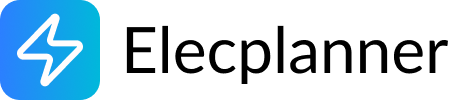Wiring
What is Wiring?
Section titled “What is Wiring?”Wiring in Elecplanner represents the electrical connections between components in your circuit. Wires connect terminals on different components, creating the pathways through which electrical current flows. In Elecplanner, wires are intelligent, interactive elements that can be customized with different colors, cable sections, and routing paths to create clear, professional electrical diagrams.
Creating Wires
Section titled “Creating Wires”-
Hover over a terminal on any component
- Terminals appear as small circles on components
- They highlight when you hover over them
-
Click and hold on the terminal
- You’ll see an animated connection line appear
-
Drag to the destination terminal on another component
- The connection line follows your cursor
- Valid connection targets highlight as you approach
-
Release to complete the connection
- A wire is automatically created between the two terminals
- The wire path is automatically optimized
💡 Tip: Look for terminal labels when you hover - they tell you what each terminal does (e.g., “Phase”, “Neutral”, “L_1”, “T0”)
Valid Connections
Section titled “Valid Connections”You can create wires between:
- Any component terminal to any other component terminal
- Multiple wires to the same terminal (creating branches)
- Terminals on the same component (less common, but possible)
What You Can’t Connect
Section titled “What You Can’t Connect”- You cannot connect wires to empty canvas space
- You cannot connect a wire to itself
- Some terminals may be visually hidden if the component doesn’t support them
Understanding Wire Anatomy
Section titled “Understanding Wire Anatomy”Terminals
Section titled “Terminals”- Source Terminal: Where the wire starts
- Target Terminal: Where the wire ends
- Bidirectional: Electricity can flow both directions through a wire
Path Points
Section titled “Path Points”- Intermediate Points: Points along the wire path that control routing
- Editable: You can move, add, or remove path points
- Automatic Generation: Path points are initially created automatically for optimal routing
Visual Elements
Section titled “Visual Elements”- Wire Line: The main visible path of the wire
- Selection Highlight: Appears when wire is selected or hovered
- Path Point Handles: Small dots that appear when wire is selected (for editing)
- Alignment Guides: Blue lines that appear while dragging path points
Wire Properties
Section titled “Wire Properties”Editing Wire Properties
Section titled “Editing Wire Properties”To edit a wire’s properties:
- Click on the wire to select it
- The Properties Panel opens on the right side
- Modify the properties as needed
Available Properties
Section titled “Available Properties”Section (Cable Size)
Section titled “Section (Cable Size)”The wire section represents the cross-sectional area of the cable. This determines how much current the wire can safely carry.
Available Options:
- 1.5mm² (default) - For lighting circuits (10A max)
- 2.5mm² - For power outlets (16-20A max)
- 6mm² - For high-power appliances like ovens, dryers (32A max)
Choosing the Right Section:
- Match the wire section to the circuit breaker rating
- Lighting circuits typically use 1.5mm²
- Standard outlet circuits typically use 2.5mm²
- High-power dedicated circuits use 6mm² or larger
- Always follow local electrical codes!
💡 Real-World Tip: In actual installations, wire gauge must match or exceed the circuit breaker amperage rating. Never use a wire that’s too small for the current!
Wire color helps identify the purpose of each wire:
Common Color Conventions:
- Red/Brown: Phase/Hot wires (live power)
- Blue: Neutral wires (return path)
- Green/Yellow: Ground/Earth wires (safety)
- Black: Phase/Hot in some regions
- Gray/Slate: General purpose or unspecified
In Elecplanner:
- Default color is slate
- You can choose any color you prefer
- Use consistent colors throughout your diagram for clarity
- Match real-world wiring conventions for accuracy
💡 Best Practice: Use a consistent color scheme throughout your project. Red for hot, blue for neutral, green for ground makes your diagrams instantly readable!
Each wire can have a descriptive label:
- Automatically assigned (e.g., “Wire 1”, “Wire 2”)
- Can be customized to describe the wire’s purpose
- Examples: “Living Room Phase”, “Kitchen Neutral Return”, “Outlet Circuit 3”
- Labels help with documentation and troubleshooting
Interactive Wire Editing
Section titled “Interactive Wire Editing”One of Elecplanner’s most powerful features is the ability to interactively edit wire paths to create clean, professional-looking diagrams.
Selecting Wires
Section titled “Selecting Wires”To select a wire:
- Click directly on the wire line
- The wire will highlight in a lighter shade of its color
- Path point handles appear for editing
Visual feedback:
- Selected wires show a thicker highlight
- Hovering over a wire shows a subtle highlight
- Path points (small dots) appear when selected
Moving Path Points
Section titled “Moving Path Points”Path points control the routing of your wires. You can move them to avoid obstacles or organize your layout.
To move a path point:
- Select the wire (click on it)
- Click and drag any path point handle (small dot)
- Move to desired position
- Release to set the new position
Features while dragging:
- Alignment Guides: Blue lines appear when the point aligns horizontally or vertically with adjacent points
- Snapping: The point automatically snaps to create clean orthogonal (90-degree) routing
- Real-time Update: The wire path updates as you drag
💡 Pro Tip: Use the alignment guides! They help you create professional-looking orthogonal wire routes that are much easier to read.
Adding Path Points
Section titled “Adding Path Points”Need to route a wire around an obstacle? Add more path points!
To add a path point:
- Select the wire (click on it)
- Double-click on the wire where you want to add a point
- A new path point appears at that location
- Drag it to position it where needed
When to add points:
- Routing around components
- Creating organized parallel wire runs
- Avoiding wire crossings
- Making clear, readable paths
Removing Path Points
Section titled “Removing Path Points”Simplify your wire paths by removing unnecessary points.
To remove a path point:
- Select the wire (click on it)
- Right-click on the path point handle you want to remove
- The point is deleted
- The wire automatically re-routes between the remaining points
When to remove points:
- Simplifying unnecessarily complex paths
- When components have moved and old routing is no longer needed
- Creating more direct wire runs
- Cleaning up your diagram
⚠️ Note: You can only remove path points while a wire is selected and not during simulation mode.
Orthogonal Routing
Section titled “Orthogonal Routing”Orthogonal routing means wires follow horizontal and vertical lines (90-degree angles), making diagrams easier to read.
Automatic Snapping:
- When dragging path points, they snap to create horizontal/vertical alignment
- Alignment guides (blue lines) show when snapping is active
- Creates professional-looking diagrams
Benefits:
- Clearer visual communication
- Matches real-world conduit and wire routing
- Easier to trace wire paths
- More organized appearance
- Simpler to understand for installation crews
💡 Professional Tip: Electricians typically run wires horizontally and vertically in real installations. Mimicking this in your diagrams makes them more realistic and practical!
Wire Organization Best Practices
Section titled “Wire Organization Best Practices”Keep Wires Separate
Section titled “Keep Wires Separate”Avoid having too many wires overlap:
- Use different path points to route wires separately
- Create parallel runs for multiple wires going the same direction
- Space out path points to avoid congestion
Use Colors Strategically
Section titled “Use Colors Strategically”Consistent color coding makes diagrams much easier to understand:
- Hot/Phase wires: Red or brown
- Neutral wires: Blue
- Ground wires: Green or yellow-green
- Switched circuits: Orange or purple (optional)
Label Important Wires
Section titled “Label Important Wires”For complex projects, label critical wires:
- Main power feeds
- Long wire runs
- Wires that serve specific purposes
- Wires that might be confusing without labels
Minimize Crossings
Section titled “Minimize Crossings”Wire crossings make diagrams harder to read:
- Route wires around the perimeter when possible
- Use path points to avoid crossing other wires
- Place components strategically to reduce wire length
- Use junction boxes or Wago connectors to organize connection points
Create Clean Runs
Section titled “Create Clean Runs”Professional diagrams have clean, organized wire routing:
- Group related wires together (all power wires, all control wires)
- Create parallel runs for wires going the same direction
- Use consistent spacing between parallel wires
- Avoid diagonal runs when possible (use orthogonal routing)
Working with Wires in Simulation
Section titled “Working with Wires in Simulation”Simulation Behavior
Section titled “Simulation Behavior”When you start simulation mode (click Simulate or press S):
- Wires become active - They calculate and display their electrical state
- Path editing is disabled - You cannot move path points during simulation
- Visual states appear - Wires show different appearances based on electrical state
Wire States in Simulation
Section titled “Wire States in Simulation”Wires can be in different electrical states:
- HIGH (Powered): Wire carries live power
- LOW (Connected but not powered): Wire is connected but voltage is low/off
- GROUND: Wire is connected to ground
- FLOATING: Wire is not connected to any power source
Visual Feedback
Section titled “Visual Feedback”During simulation, you can observe:
- Which wires are carrying power
- How electricity flows through your circuit
- The effects of toggling switches or breakers
- Complete circuit paths vs. incomplete circuits
Testing Your Wiring
Section titled “Testing Your Wiring”Simulation lets you verify:
- All components are properly wired
- Circuits are complete (closed loops)
- Switches and breakers work as expected
- Power reaches all intended devices
- No unexpected behavior occurs
Common Wiring Patterns
Section titled “Common Wiring Patterns”Pattern 1: Simple Point-to-Point
Section titled “Pattern 1: Simple Point-to-Point”The most basic wiring - direct connection between two components:
Circuit Breaker → LightWhen to use:
- Simple circuits with few components
- Short distances
- Direct, uninterrupted connections
Pattern 2: Daisy Chain
Section titled “Pattern 2: Daisy Chain”Multiple components wired in series:
Circuit Breaker → Light 1 → Light 2 → Light 3When to use:
- Multiple lights on one circuit
- Components in a row
- Traditional residential wiring
Limitation:
- If one connection fails, downstream components are affected
Pattern 3: Star Distribution (using Wago or Junction Box)
Section titled “Pattern 3: Star Distribution (using Wago or Junction Box)”Central connection point with wires radiating out:
Circuit Breaker → Wago ConnectorWago → Light 1Wago → Light 2Wago → Light 3When to use:
- Professional installations
- Easy future modifications
- Independent connections to each device
- Cleaner diagrams
Advantages:
- Each device has independent connection
- Easy to add or remove devices
- Easier troubleshooting
- More reliable
Pattern 4: Parallel Outlet Runs
Section titled “Pattern 4: Parallel Outlet Runs”Multiple outlets wired in parallel:
Circuit Breaker → Outlet 1 → Outlet 2 → Outlet 3When to use:
- Outlet circuits
- Power distribution in a room
- Standard residential wiring
Pattern 5: Switch Control
Section titled “Pattern 5: Switch Control”Switch controlling one or more loads:
Circuit Breaker → Switch (L terminals)Switch (Position 1 terminals) → LightWhen to use:
- Controlled lighting
- Switched outlets
- Any manually controlled circuit
Advanced Wiring Techniques
Section titled “Advanced Wiring Techniques”Multi-Wire Terminals
Section titled “Multi-Wire Terminals”Many components allow multiple wires to connect to the same terminal:
- Create first wire to terminal
- Create second wire to the same terminal
- Both wires share the same electrical connection
- Useful for branching power to multiple destinations
Example:
Circuit Breaker Phase output → Junction Box terminalSame Junction Box terminal → Switch 1Same Junction Box terminal → Switch 2Result: Both switches receive power from one circuit breakerWire Management with Junction Boxes
Section titled “Wire Management with Junction Boxes”Junction boxes help organize complex wiring:
- Place a Junction Box component
- Run main power wires to the junction box
- Use Wago Connectors inside the junction box
- Distribute power to multiple destinations from the Wagos
- Creates organized, accessible connection points
Three-Way and Four-Way Switching
Section titled “Three-Way and Four-Way Switching”Control lights from multiple locations:
Three-Way (Two Switches):
- Requires special wiring pattern with traveler wires
- Use two switches with appropriate terminal connections
- Traveler wires connect position terminals between switches
Four-Way (Three+ Switches):
- Even more complex traveler wire arrangements
- Useful for controlling lights from multiple locations
- Common in hallways, staircases, large rooms
Home Run Wiring
Section titled “Home Run Wiring”Professional installation technique:
- Each circuit has dedicated wire run from panel
- All circuits originate at the electrical panel
- No sharing of wire runs between circuits
- Creates clear, traceable wire paths
Advantages:
- Easier troubleshooting
- Clear circuit identification
- Better code compliance
- Professional appearance
Troubleshooting Wires
Section titled “Troubleshooting Wires”Wire Won’t Connect
Section titled “Wire Won’t Connect”Problem: Unable to create a wire between two components
Possible Causes:
- Not clicking on an actual terminal
- Trying to connect to canvas space instead of a terminal
- Component doesn’t have the terminals you expect
Solution:
- Hover carefully over terminals until they highlight
- Zoom in for better precision
- Check component properties to understand available terminals
Wire Path Looks Messy
Section titled “Wire Path Looks Messy”Problem: Wire routing is disorganized or crosses itself
Solution:
- Select the wire
- Add path points to control routing (double-click on wire)
- Move path points to create cleaner path
- Use orthogonal routing (rely on alignment guides)
- Remove unnecessary path points (right-click)
Can’t Edit Wire Path
Section titled “Can’t Edit Wire Path”Problem: Path point handles don’t appear or won’t move
Possible Causes:
- Wire is not selected
- Simulation mode is active (editing disabled during simulation)
- Accidentally dragging component instead of wire point
Solution:
- Click on the wire to select it first
- Exit simulation mode (click Simulate button again)
- Click directly on the path point handle, not near it
Wire Doesn’t Show Power in Simulation
Section titled “Wire Doesn’t Show Power in Simulation”Problem: Wire appears unpowered even though it should be live
Check:
- Is the circuit breaker turned on?
- Is there a complete circuit path (including neutral/ground)?
- Are all components properly connected?
- Are there any breaks in the wire connections?
- Is a switch in the correct position?
Solution:
- Trace the entire circuit path
- Verify all terminals are actually connected
- Check that power source (circuit breaker) is active
- Ensure complete circuit (hot, neutral, ground where needed)
Too Many Wires Overlapping
Section titled “Too Many Wires Overlapping”Problem: Diagram is cluttered with overlapping wires
Solution:
- Add path points to separate wire paths
- Use junction boxes or Wago connectors to consolidate connections
- Rearrange component layout to reduce wire length
- Create parallel runs for wires going the same direction
- Use consistent routing strategies (all wires run along edges, etc.)
Can’t Remove Wire
Section titled “Can’t Remove Wire”Problem: Unable to delete a wire
Solution:
- Select the wire first (click on it)
- Press Delete key or Backspace
- Or right-click and choose Delete from context menu
- Make sure you’re not in simulation mode
Wire Selection and Multiple Wires
Section titled “Wire Selection and Multiple Wires”Selecting Multiple Wires
Section titled “Selecting Multiple Wires”To work with multiple wires at once:
- Hold Shift and click each wire to add to selection
- Or click and drag to create a selection box around multiple wires
- Selected wires all highlight simultaneously
Deleting Multiple Wires
Section titled “Deleting Multiple Wires”With multiple wires selected:
- Press Delete or Backspace to remove all selected wires
- Useful for cleaning up sections of your diagram
Copying Wire Routing (Future Feature)
Section titled “Copying Wire Routing (Future Feature)”Currently, each wire must be individually routed. Future versions may support:
- Copying path points between wires
- Creating parallel wires with same routing
- Templates for common wire patterns
Real-World Considerations
Section titled “Real-World Considerations”Wire Gauge and Ampacity
Section titled “Wire Gauge and Ampacity”In real installations, wire gauge (thickness) must match the circuit requirements:
Common Wire Sizes (NEC - North America):
- 14 AWG (2.5mm²): 15A circuits - lighting, receptacles
- 12 AWG (4.0mm²): 20A circuits - receptacles, appliances
- 10 AWG (6.0mm²): 30A circuits - dryers, water heaters
- 8 AWG (10mm²): 40A circuits - ranges, large appliances
In Elecplanner:
- Wire sections approximate these real-world standards
- Always verify with local electrical codes
- Consult a licensed electrician for actual installations
Wire Color Codes
Section titled “Wire Color Codes”International (IEC):
- Brown: Phase/Live
- Blue: Neutral
- Green/Yellow: Ground/Earth
North America (NEC):
- Black: Hot/Phase
- Red: Hot/Phase (second phase or switched)
- White: Neutral
- Green: Ground
- Bare copper: Ground
Use consistent colors in your Elecplanner diagrams to match your region’s standards!
Conduit and Physical Routing
Section titled “Conduit and Physical Routing”In real installations:
- Wires run through conduit or protected cable assemblies
- Conduit follows straight paths (like your orthogonal wire routing)
- Junction boxes provide accessible splice points
- Wire lengths must account for physical routing distances
Your Elecplanner diagram should reflect realistic physical routing!
Code Compliance
Section titled “Code Compliance”Electrical codes vary by jurisdiction, but generally require:
- Appropriate wire gauge for circuit amperage
- Proper color coding for wire identification
- Accessible junction boxes for all splices
- Maximum wire fill in conduit
- Proper grounding and bonding
⚠️ Important: Elecplanner is for planning only. Always consult local electrical codes and hire licensed electricians for actual installations!
Safety Reminders
Section titled “Safety Reminders”Planning vs. Installation
Section titled “Planning vs. Installation”Elecplanner is a planning tool:
- Use it to design and visualize electrical systems
- Test circuits through simulation
- Generate documentation for electricians
- Plan component placement and wire routing
Always hire licensed electricians for:
- Actual electrical installations
- Work on live circuits
- Electrical panel modifications
- Anything requiring permits and inspections
Electrical Safety
Section titled “Electrical Safety”Never attempt electrical work unless you are:
- A licensed electrician
- Properly trained
- Following all safety protocols
- Complying with local codes
- Using appropriate safety equipment
⚠️ Warning: Electricity can cause serious injury or death. Improper electrical work can cause fires. Always prioritize safety!
Related Topics
Section titled “Related Topics”- Junction Box - Organizing wire connections
- Wago Connector - Joining multiple wires
- Circuit Breaker - Power sources for wires
- Switch - Controlling wire circuits
- Electrical Panel - Main power distribution
- Components Overview - All available components
💡 Quick Tip: Think of wires as the “nervous system” of your electrical plan. Clean, organized wiring makes your entire diagram easier to understand, simulate, and ultimately install in the real world. Take the time to route wires neatly - your future self (and your electrician) will thank you!